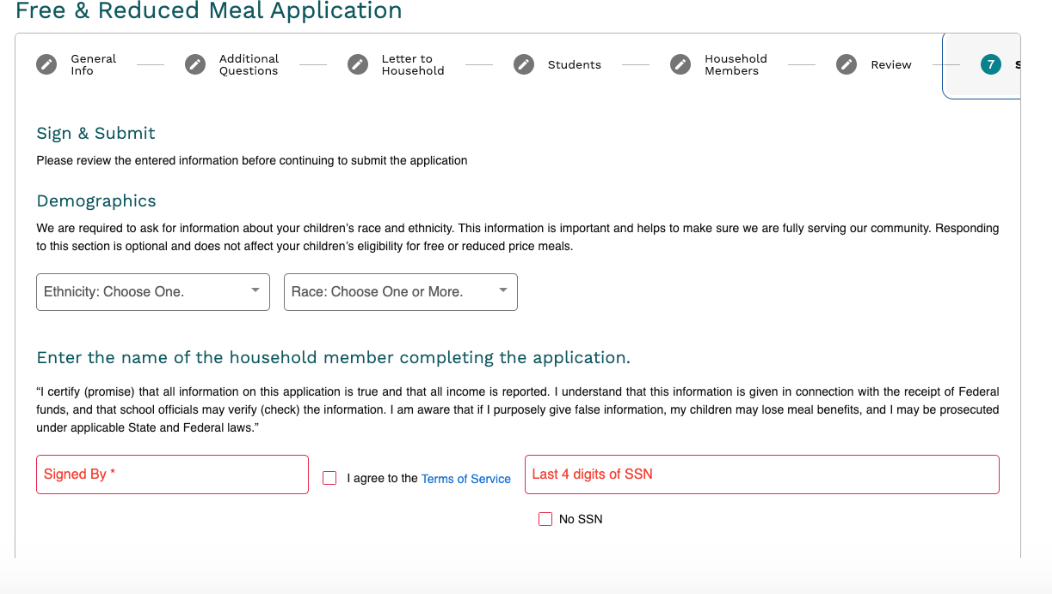NORTH SANPETE SCHOOL DISTRICT
FREE AND REDUCED PRICE MEAL APPLICATION INSTRUCTIONS
Your student(s) may qualify for free or reduced price meals. A new application must be completed every school year.
Important Information:
- New for 2024-25: Application for Free and Reduced meals are available through a secure portal, LINQ Connect.
- Online Payments: If you want to make online payments to your student’s meal account, you must register for an account on LINQ Connect. For more details on how to register, please refer to the LINQ Back-to-School FAQs.
- No Registration Required for Application: You can complete the Free and Reduced Meal Application without registering for an account.
Steps to Complete the Online Application:
- Navigate to https://linqconnect.com/main. Click on the “School Services” dropdown (top right) and choose “Free & Reduced Meal Application”. This link is also available in the online registration system through your parent PowerSchool sign-in.
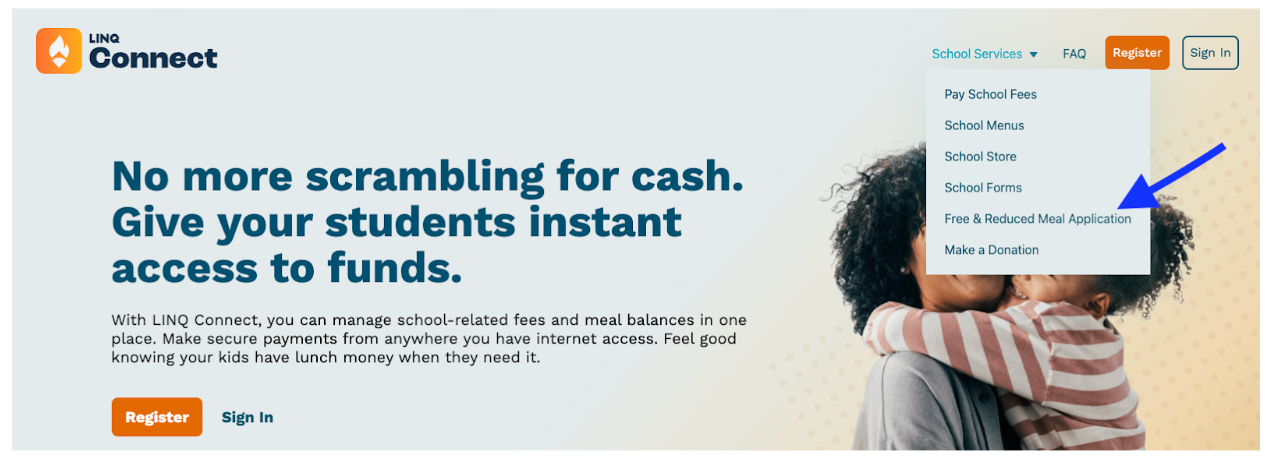
- Click in the search box and type North Sanpete School District click next.
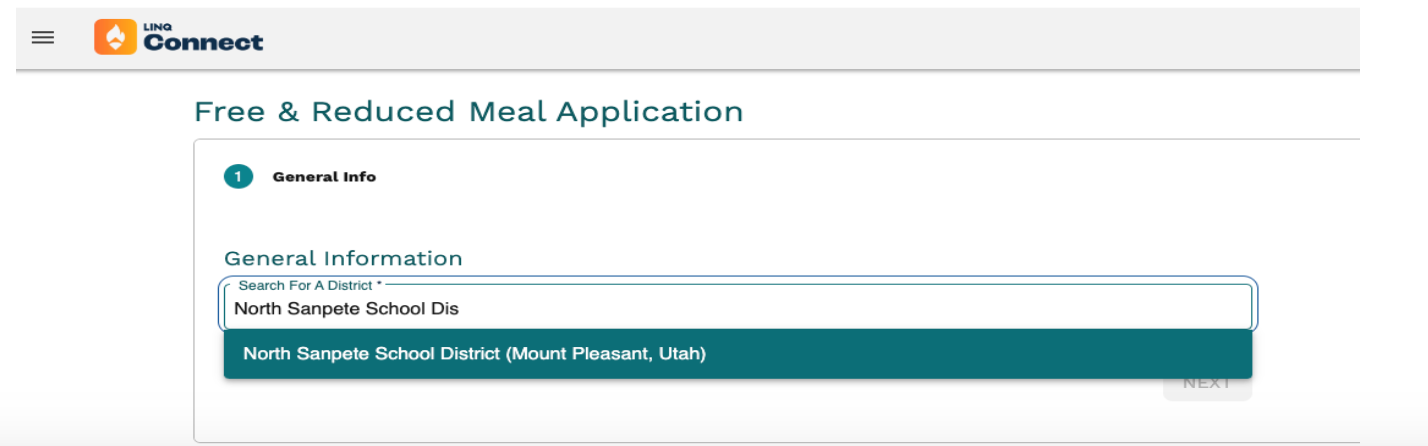
- Fill out all the boxes on this page. On the address please put in the mailing address (it asks for a street address). We prefer mailing addresses so we can mail your approval/denial letters.
If you or any household members receive assistance from any of the programs in the dropdown at the bottom of the page please mark the appropriate item.
(SNAP is Food Stamps). Click Next.
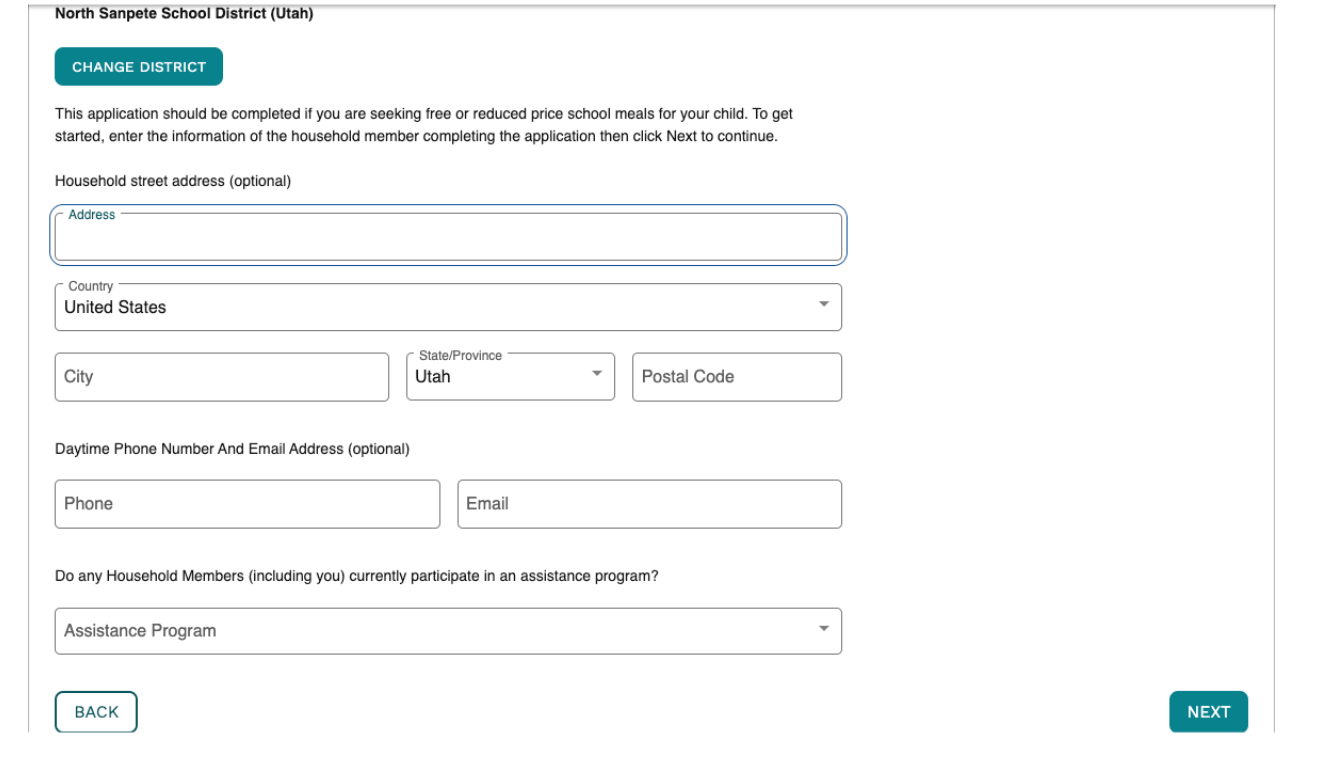
Step 4: You must check Yes/No in the drop down box or you will not be allowed to move to the next step. Click Next.
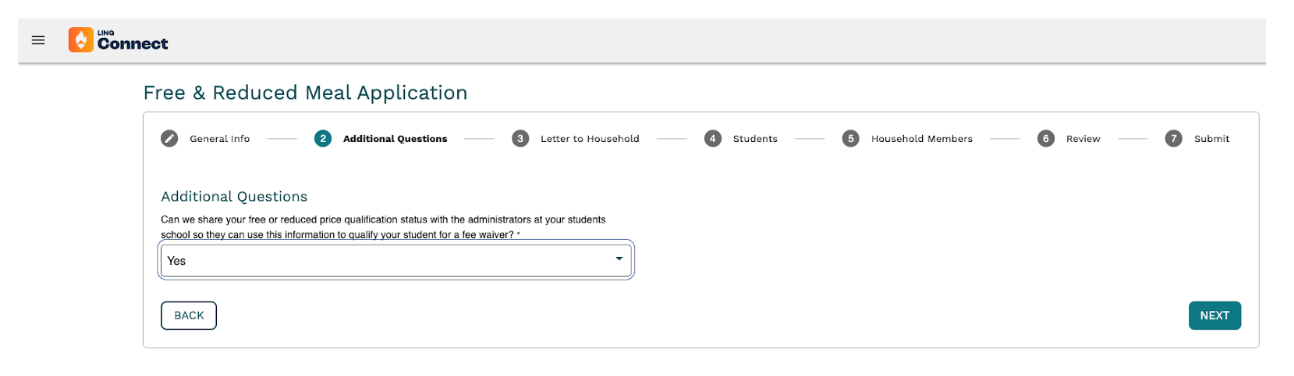
The following page will be a letter to household/FAQ’s for you to read for additional information. When you are finished scroll to the bottom of the page and Click Next.
Step 5: Click Add Student.
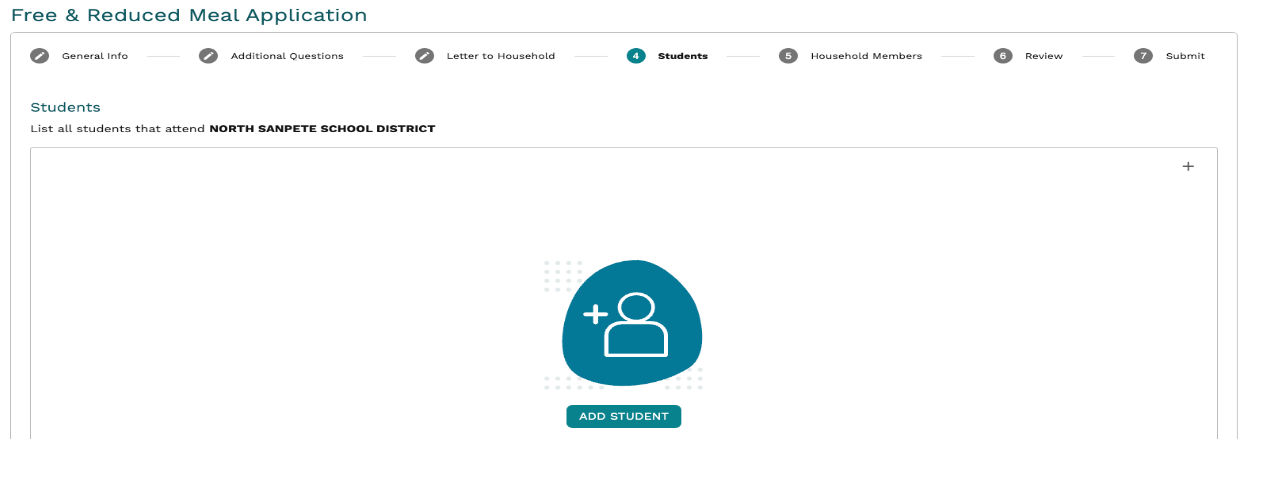
Step 6: You will enter your student(s) information here. You will be required to enter your student’s first name, last name, and date of birth. You may leave the other items blank if you do not know them. Once you have found your student, you can either save and add another student or save and close if this is your only student.
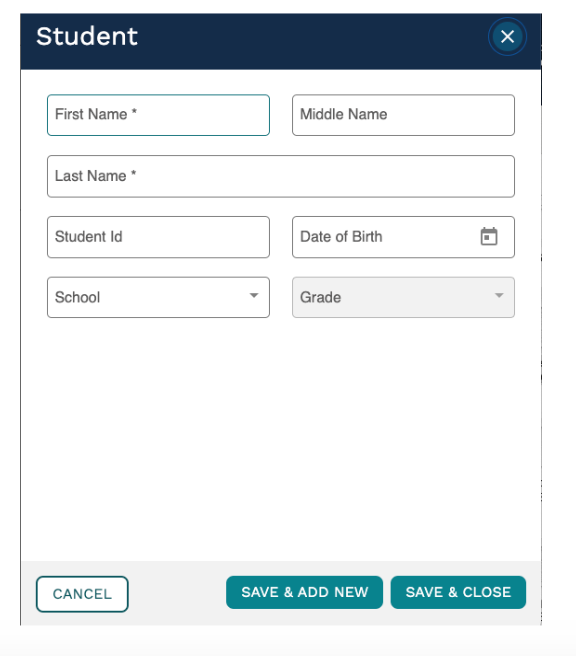
If you save and close it will bring you to a screen with your student(s) names listed. At the bottom of that page will be the following screen where you can add income that your student(s) receive, such as Social Security Benefits, Wages, Etc. If your student(s) do not have any income please enter 0.00 and click Next.
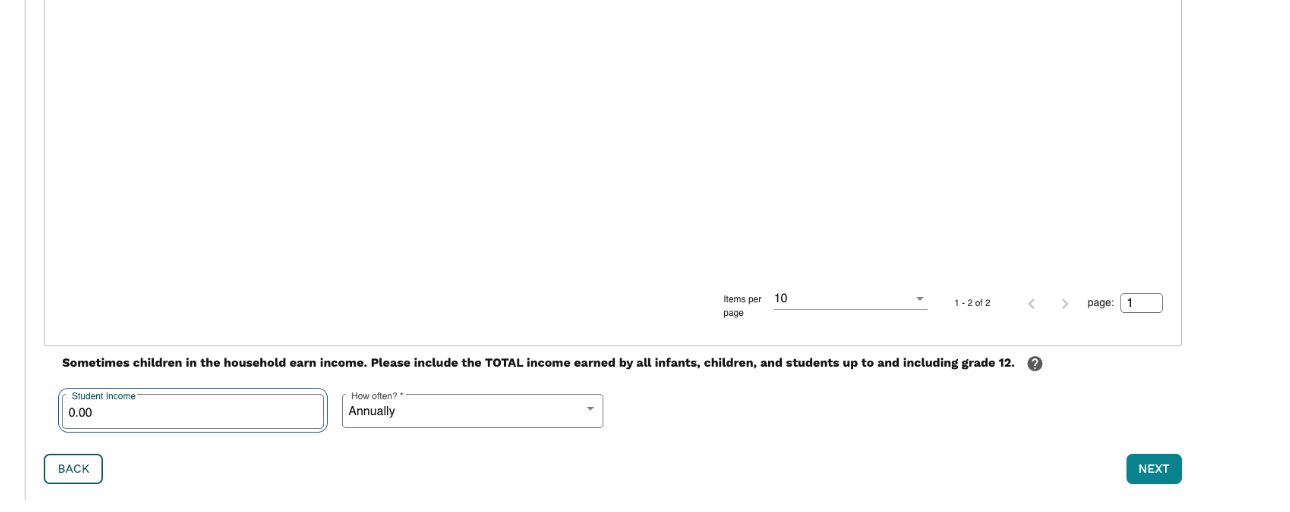
Step 7: Enter the number of members in the household. This number includes all members even if they are not in school. After you have entered the total number of household members click “Add Household Member”.
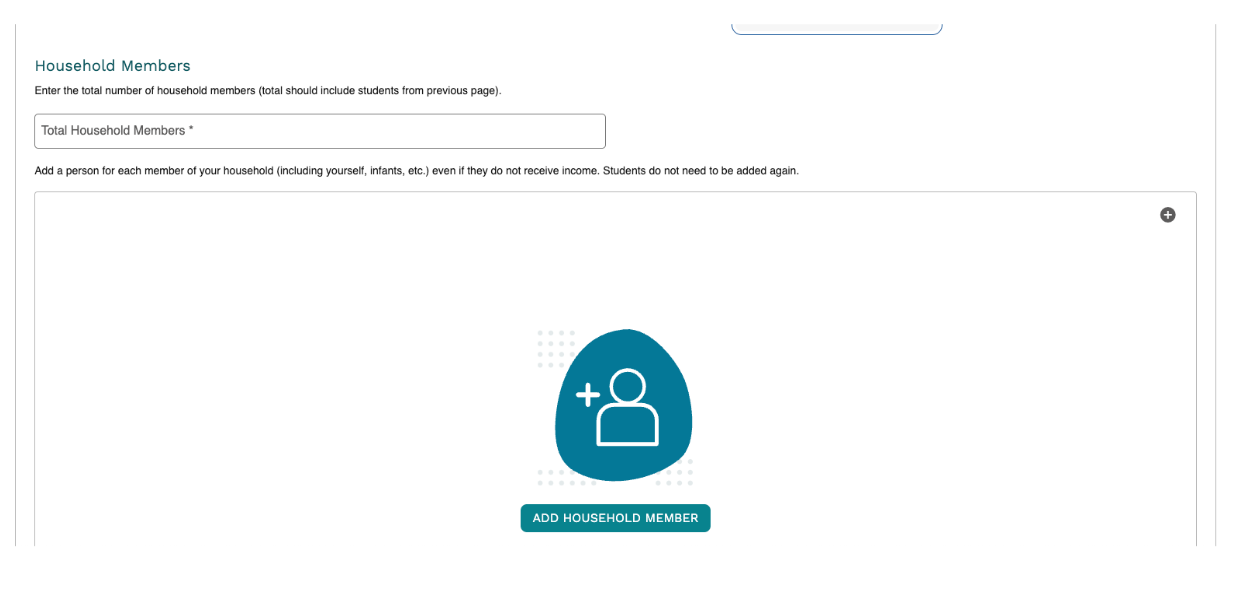
Step 8: On the Household Member screen, please complete all salary information and any assistance or child support that is received by that household member in the appropriate boxes. Click SAVE AND ADD NEW if you need to add another household member or SAVE AND CLOSE if you do not need to add anyone else. You must add all other household members in this section with the exception of the students you added previously. If household members do not have an income, either leave those boxes blank or enter $0.00. If the number of household members does not match the total number of people listed on the application, the system will not let you submit the application until you make the changes and the numbers match.
NOTE: If you checked an assistance program on the previous page such as SNAP or Medicaid, you can either leave the salary and other income boxes blank or you can enter 0.00 and move on to the next section.
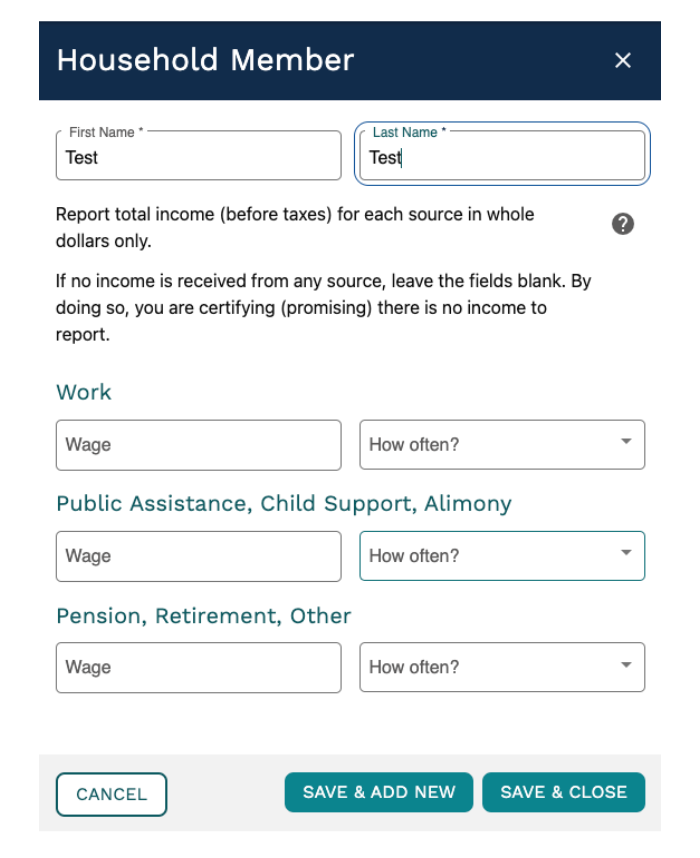
Step 9: Review your free and reduced application and verify all the information is correct. Be sure to scroll all the way to the bottom and Click Next if everything is correct.
Step 10: Complete the Demographics section (optional). You must type your name in the Signed By box, check that you agree to the Terms and Service, and enter the last 4 digits of your SSN or check the No SSN box. Click on the green Submit button at the bottom of the page.
Upon submission, you will receive a thank you message. You can expect to receive notification on the status of your application either by mail or email within 5 business days.